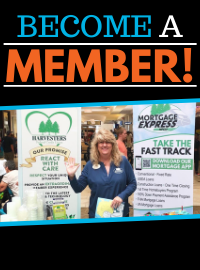Mobile Wallets: A better way to pay
Safely and securely pay for purchases using Apple Pay, Google Pay, or Samsung Pay from your phone or mobile device online, in apps, and in stores.
WHERE CAN I USE MOBILE WALLET?
Use Apple Pay, Google Pay, or Samsung Pay in-store where ever you see the symbols below.

HOW DO I SET UP AND USE APPLE PAY ON MY DEVICE?
- Make sure your Apple device is running at least iOS 8. Apple Pay is integrated into the Wallet app, which is pre-installed on eligible Apple devices.
- Add your Harvesters CU debit card to Apple Pay. Simply snap a picture of your debit card with your iPhone or iPad camera OR enter your card number and payment information. In some cases, you’ll be requested to call Harvesters CU to complete the setup.
- When paying with Apple Pay in stores, you can either use Face ID, a passcode, or a fingerprint. Then hold the top of the phone near the contactless reader and wait for a “Done” accompanied by a checkmark.
HOW DO I SET UP AND USE GOOGLE PAY ON MY DEVICE?
- Google Pay is preloaded on select devices. If your device does not have the app, simply download it from Google Play.
- Add your Harvesters CU debit card to Google Pay. Simply snap a picture of your debit card with your camera OR enter your card number and payment information. In some cases, you’ll be requested to call Harvesters CU to complete the setup.
- When paying with Google Pay in stores, unlock your phone and hold it near the contactless reader until you see a blue checkmark.
HOW DO I SET UP AND USE SAMSUNG PAY ON MY DEVICE?
- Samsung Pay is available with certain Galaxy devices and Gear S3 through an app update. The app is not available for download on unsupported devices.
- Open the Samsung Pay app and click the Get Started button, then create your Samsung Pay backup PIN. Click the Cards button at the top left of the screen, then the Add Cards button to take a photo of your Harvesters CU debit card. In some cases, you’ll be requested to call Harvesters CU to complete the setup.
- When paying with Samsung Pay in stores, open the Samsung Pay app, select the card you want, then use your PIN, IRIS, or fingerprint to verify your identity. Hold the back of the phone to the contactless reader to complete the purchase.
WILL I NEED ANY ADDITIONAL INFORMATION TO MAKE A PURCHASE?
Certain merchants will ask for you to enter your PIN, the last four digits of the card, or the CVV number on the back of the card. This is an extra step to ensure a secure purchase.
IS THIS A SAFE WAY TO PAY?
When you add your card, the account information is encrypted and is not stored in your device. A store or restaurant where you pay with a mobile wallet only receives a single-use code – not your name, card number or security code.
WHAT IF I LOSE MY DEVICE?
If your device is ever lost or stolen, reach out to your carrier or device maker to remotely lock or erase your phone.